Using the Language Glossary
The Language Glossary provides a handy list of foreign language terms and meanings.
To use the Language Glossary:
- Scroll through the glossary to read the terms and their meanings.
- Use the
 and
and  buttons at the bottom of the screen to go to the previous or next page, if there is one. The current page and the total number of pages for the glossary with its current settings will be shown between these buttons.
buttons at the bottom of the screen to go to the previous or next page, if there is one. The current page and the total number of pages for the glossary with its current settings will be shown between these buttons. - If you see
 beside a word or phrase, click on it to hear that term pronounced.
beside a word or phrase, click on it to hear that term pronounced. - Click
 between the languages in the lower left-hand part of the screen to swap which language appears in which column.
between the languages in the lower left-hand part of the screen to swap which language appears in which column. - Click on either column heading to sort the terms alphabetically based on that column. Clicking on the same column again will reverse the order. (Note: In the case of Chinese, any terms that contain Latin letters, such as CD唱盘 [CD chàngpán], will appear at the beginning of the list. After that, terms are ordered alphabetically based on the Pinyin that would be used to write them. For example, 澳 [ào] would come before 芭 [bā] and 白 [bái]. When terms have the same sound with different tones, they will be organized in tone order, with the first tone before the second tone, and so on. For example, 芭 [bā] would come before 拔 [bá], 靶 [bǎ], and 坝 [bà]. Terms that have the same sound and tone but different characters will appear one after another, and you may need to look through them to find specific terms. For example, 扮 [bàn] would appear before 拌 [bàn] and 伴 [bàn].)
- If you want to restrict the terms shown in the glossary, do either or both of the following:
- Click on the SHOW menu and choose the type of terms you want to see. ALL (WORDS AND PHRASES) will show all terms, PHRASES ONLY will show multi-word phrases and full sentences, and WORDS ONLY will show single words (including words listed with an article in certain languages, such as "el gato" in Spanish).
- Click on the STARTING WITH menu and select a character to show only terms that start with that character in whichever language is currently shown in the first column. The set of characters available to choose is controlled by that language. To return to showing terms that start with any character, click ANY CHARACTER at the top of the menu.
- If you want to find a specific term, type all or part of that term in the Search field. The glossary will automatically change to display only terms that contain that text in either language. To clear the search results, click
 in the search field.
in the search field. - Searches are not case-sensitive.
- Searches can include or consist of punctuation. For example, you could search for "?" to find all questions.
- You can type accents and special characters in the Search field if needed. To do so in most languages, type the base character, then select the special character you want from the character suggestions that appear. Alternatively, use the
 button to show or hide the virtual keyboard for certain languages. See Typing accents or special characters or Typing special scripts for details. You may also want to see the Language-specific information for your language. (Some languages, such as Chinese and Japanese, have special instructions.)
button to show or hide the virtual keyboard for certain languages. See Typing accents or special characters or Typing special scripts for details. You may also want to see the Language-specific information for your language. (Some languages, such as Chinese and Japanese, have special instructions.) - Keep in mind that searches will find partial matches. For example, a search on "go" would find "ago" and "goes" in addition to "go". If you don't find what you are looking for with a complete word or phrase, try shortening it.
- If you enter more than one word in the Search field, the search will find only terms that contain all the search words together in order. For example, a search on "bus stop" would find "at the bus stop" and "when the bus stops", but not "Stop the bus!" or "if the bus doesn't stop".
- The search results will be affected by the settings in the SHOW and STARTING WITH menus. If you can't find what you are looking for with restricted settings, try setting those menus to ALL (WORDS AND PHRASES) and ANY CHARACTER before running your search, to be sure you are searching the entire glossary.
Note: These settings are cumulative. For example, if you have PHRASES ONLY and B selected in the two menus, you will see only phrases that start with B.
Search Tips:
At any time, you can also do any of the following:
- Click
 ,
, 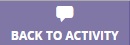 , or
, or  in the upper left-hand part of the screen to return to the screen from which you opened the reference. This button will vary depending on how the reference was opened.
in the upper left-hand part of the screen to return to the screen from which you opened the reference. This button will vary depending on how the reference was opened. - Click
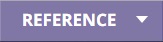 in the upper right-hand part of the screen to see the available language references, then click on the tile for the reference you want to open. The references vary by language and by content, but may include coursebooks, language overviews, alphabet exercises, cultural resources, language learning tips, and/or grammar information. See Using references for details. (Not all lessons have additional references.)
in the upper right-hand part of the screen to see the available language references, then click on the tile for the reference you want to open. The references vary by language and by content, but may include coursebooks, language overviews, alphabet exercises, cultural resources, language learning tips, and/or grammar information. See Using references for details. (Not all lessons have additional references.) - Click
 in the upper right-hand part of the screen to adjust the volume.
in the upper right-hand part of the screen to adjust the volume. - Click
 in the upper right-hand part of the screen to change your settings. In the menu, choose Help overlays to control the help overlays, or choose About to see the version number and other information about the program. Some languages also have a Change input method option that lets you switch your typing method.
in the upper right-hand part of the screen to change your settings. In the menu, choose Help overlays to control the help overlays, or choose About to see the version number and other information about the program. Some languages also have a Change input method option that lets you switch your typing method.
- Using references
- Typing accents or special characters
- Typing special scripts
- Language-specific information