Using the navigation menu
The Navigation menu allows you to switch between the activities in a lesson. For some content, it also lists the words and phrases currently being learned.
To use the navigation menu:
- Click
 in the upper left-hand part of the screen to open the navigation menu.
in the upper left-hand part of the screen to open the navigation menu. - Look through the list to see all of that lesson's activities. If there is an assessment, it will appear at the end.
- Each activity or assessment is marked with an icon to indicate the main skills it teaches:
- If an activity or assessment has been partially completed, the background of its icon will change color to indicate the percentage completed. For example,
 would indicate a partially complete reading activity.
would indicate a partially complete reading activity. - When an activity or assessment is fully completed, its icon will change to
 . The total percentage complete for the lesson as a whole appears at the top of the menu.
. The total percentage complete for the lesson as a whole appears at the top of the menu. - It is recommended that you complete the activities in the order they are listed, but the menu does allow you to skip around if you choose. The most recently opened activity is highlighted to make it easier to find.
- Some lessons require you to complete some or all of their activities before the assessment becomes available. Others allow you to take the assessment at any time. There are also some lessons that do not have assessments.
- Depending on the number of activities, you may have to scroll to see them all. (On a tablet or touchscreen, you can touch any line in the menu and drag to scroll.)
- For some content, the navigation menu also lists the native language meanings of the words and phrases that are currently being learned. If that information appears, read through it to refresh your memory of what terms are being taught.
- Do one of the following:
- Click on the activity and assessment you want to use.
- Click anywhere on the right-hand part of the screen, off the menu, to return to the screen you were using when you opened the navigation menu.
- Click
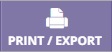 in the upper part of the menu to print the vocabulary from this lesson or save it as a PDF. See Printing or Exporting Lessons for details. (This feature may not be supported by all browsers on iOS.)
in the upper part of the menu to print the vocabulary from this lesson or save it as a PDF. See Printing or Exporting Lessons for details. (This feature may not be supported by all browsers on iOS.) - Click
 in the upper part of the menu to go to the Objectives screen, if there is one for the current lesson. (Not all lessons have an Objectives screen.)
in the upper part of the menu to go to the Objectives screen, if there is one for the current lesson. (Not all lessons have an Objectives screen.)
Notes:
 - Listening
- Listening
 - Reading
- Reading
 - Speaking
- Speaking
 - Writing
- Writing
 - Culture
- Culture
 - Assessment covering multiple skills (Assessments that focus on a single skill may be marked with the appropriate skill icon instead.)
- Assessment covering multiple skills (Assessments that focus on a single skill may be marked with the appropriate skill icon instead.)
Transparent Language, Inc. is not responsible for lessons or other content created or edited by outside sources.