Typing accents or special characters
The instructions below cover how to type characters with diacritic marks (such as á, ö, ñ, or ç) or other special characters (such as ß) for languages written with the Latin alphabet (or transliterated using that alphabet). There are two ways to do so, with the character suggestions and with the virtual keyboard. The character suggestions are easiest for beginners, but other users may find the virtual keyboard a useful way to practice typing with a foreign keyboard layout.
To type special characters with the character suggestions:
- Type the base character for the character you want, such as a for á or s for ß. Capitalize the base character if you need a capital version of the special character.
- Do one of the following:
- Click on the character you want.
- Type the number to the left of the character you want. (For some languages, you may need to use the numbers on the number pad, with the Num Lock option on.)
- Hold down the Ctrl key on Windows or the Cmd key (often labeled ⌘) on Mac and press the ↑ key (or the ↓ key) to cycle through the different characters.
- Check the Language-specific information to see if there are any special typing instructions for your language. For example, some languages have special instructions for typing numerals or punctuation.
A box will appear, showing the character suggestions:
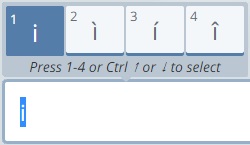
To type special characters with the virtual keyboard:
- Position your cursor somewhere where you can type.
- Look at the virtual keyboard on the screen to familiarize yourself with the layout. Depending on your settings, it may be set to your native language or the language you are learning. If necessary, you can change the layout by clicking
 and selecting an option in the Keyboard Language menu. The default layout for your native language is likely to be the most familiar, but the foreign language layouts may offer easier access to any special characters used by that language.
and selecting an option in the Keyboard Language menu. The default layout for your native language is likely to be the most familiar, but the foreign language layouts may offer easier access to any special characters used by that language. - Locate the character you want on the virtual keyboard. Capital letters and certain punctuation marks are generally available by holding down the Shift key. Other characters may be available by holding down the Ctrl key and/or the Alt key. Some languages also have additional special characters accessible by clicking
 .
.
- Do one of the following:
- Use your mouse to click the character you want on the virtual keyboard.
- Use your keyboard to type the character.
- Check the Language-specific information to see if there are any special typing instructions for your language. For example, some languages have special instructions for combining characters, or for typing numerals or punctuation.
If you need to add a stress mark or another type of diacritic mark to the character, and that mark does not appear on virtual keyboard, follow the instructions below to add it.
To type stress marks or other diacritic marks:
- Type the letter with which the mark will be used.
- Hold down the Ctrl key on Windows or the Cmd key (often labeled ⌘) on Mac and press the ↑ key (or the ↓ key) on the keyboard.
- If the mark which appears is not the one you want, press the ↑ or ↓ key again until the appropriate mark appears.
Note: The System Language menu that also appears when you click  on the virtual keyboard allows you to indicate your system layout - the default keyboard set for your operating system, which can affect the typing in this application. You should not change this setting unless you have problems typing. See Troubleshooting: Typing problems for details in that situation.
on the virtual keyboard allows you to indicate your system layout - the default keyboard set for your operating system, which can affect the typing in this application. You should not change this setting unless you have problems typing. See Troubleshooting: Typing problems for details in that situation.
- Typing special scripts
- Selecting an input method
- Installing an input method on Windows
- Enabling an input method on Mac
- Language-specific information
- Troubleshooting: Typing problems