Using Alphabet Explorer
Recognizing and understanding the characters of a foreign language is an important step toward comprehending the language as a whole.
To use Alphabet Explorer:
- Select a character to study.
- Read the information about the selected character:
- The upper part of the screen shows the character and its name.
- The center of the screen shows all the possible forms of the selected character. Depending on the language, this area may show capital and lowercase letters, accented forms, forms for different positions within a word, components for a syllable, or other appropriate variations. To further explore connecting forms, some languages allow you to select a second character from the Combine with: menu. That character will then appear connected to the current character. To go back to just the current character, select the blank space at the top of the drop-down menu. This feature is not available for all languages.
- The lower part of the screen can show either the virtual keyboard with the key or keys necessary to type the selected character highlighted, or a general description of the character. When the keyboard is off, you can click
 or press Ctrl/Cmd+K to turn it on. When it is on, you can click
or press Ctrl/Cmd+K to turn it on. When it is on, you can click  or press Ctrl/Cmd+K again to return to the description. (The virtual keyboard may not be available for all languages.)
or press Ctrl/Cmd+K again to return to the description. (The virtual keyboard may not be available for all languages.) - Use the sound features to hear the selected character:
- Click LETTER NAME to hear the name of the selected character.
- Click LETTER SOUNDS to hear the most typical sounds associated with the selected character. Some characters may have more than one sound. This button may not be available for all languages, and may be grayed out for silent characters.
- When you are ready, do any of the following to jump to another character:
- Click on a character on the left-hand side of the screen. You may need to use the scrollbar to see all the characters.
- Click on a character on the virtual keyboard when it is shown on the screen.
- Type a character with your physical keyboard.
- Press the ←, →, ↑, or ↓ keys on your keyboard to move from character to character in the list on the left.
- Press the 2, 4, 6, or 8 keys on the number pad of your keyboard to move from character to character in the list on the left.
- Click AUTO PLAY to hear the names and sounds for all the characters, starting with the currently selected character. The sound will continue until you click STOP.
At any time, you can also do any of the following:
- Press Ctrl/Cmd+H to see a list of shortcut keys for this activity.
- Click
 ,
, 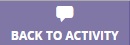 , or
, or  in the upper left-hand part of the screen to return to the screen from which you opened the reference. This button will vary depending on how the reference was opened.
in the upper left-hand part of the screen to return to the screen from which you opened the reference. This button will vary depending on how the reference was opened. - Click
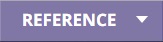 in the upper right-hand part of the screen to see the available language references, then click on the tile for the reference you want to open. The references vary by language and by content, but may include coursebooks, language overviews, alphabet exercises, cultural resources, language learning tips, and/or grammar information. See Using references for details. (Not all lessons have additional references.)
in the upper right-hand part of the screen to see the available language references, then click on the tile for the reference you want to open. The references vary by language and by content, but may include coursebooks, language overviews, alphabet exercises, cultural resources, language learning tips, and/or grammar information. See Using references for details. (Not all lessons have additional references.) - Click
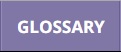 in the upper right-hand part of the screen to see a list of the words and phrases in the current course. See Using the Language Glossary for details. (Not all lessons have glossaries.)
in the upper right-hand part of the screen to see a list of the words and phrases in the current course. See Using the Language Glossary for details. (Not all lessons have glossaries.) - Click
 in the upper right-hand part of the screen to adjust the volume.
in the upper right-hand part of the screen to adjust the volume. - Click
 in the upper right-hand part of the screen to change your settings. In the menu, choose Help overlays to control the help overlays, or choose About to see the version number and other information about the program. Some languages also have a Change input method option that lets you switch your typing method.
in the upper right-hand part of the screen to change your settings. In the menu, choose Help overlays to control the help overlays, or choose About to see the version number and other information about the program. Some languages also have a Change input method option that lets you switch your typing method.
- Using references
- Typing accents or special characters
- Typing special scripts
- Language-specific information