Using Alphabet Learner
Recognizing and understanding the characters of a foreign language is an important step toward comprehending the language as a whole. In this activity, you will see and hear character names, and you must select the matching characters from a set of possible answers before time runs out.
The activity will begin by reviewing a small set of characters, but new characters will gradually be added to the mix as the current characters are learned. The number of learned characters is presented at the top of the screen.
To use Alphabet Learner:
- Read and listen to the character name presented. You can also do the following:
- Click
 to hear the sound again.
to hear the sound again. - Click
 on the timer or press Ctrl/Cmd+P to pause the game. When you are ready to continue, click
on the timer or press Ctrl/Cmd+P to pause the game. When you are ready to continue, click  on the timer, or click the message on the screen, or press Ctrl/Cmd+P again.
on the timer, or click the message on the screen, or press Ctrl/Cmd+P again. - Click on the correct character in the set of possible answers, or press the number listed in the corner of its tile to select it.
- If you choose the correct character, it will turn green and the other characters will disappear. After a second, the next challenge will be shown. When you have answered a character correctly enough times, it will be moved to the "Learned" category, and will no longer be reviewed during this session.
- If you choose an incorrect character, it will turn red, but you can keep trying to find the right answer. If there is only one answer left or you run out of time, the correct answer will be shown, and you will need to click NEXT to go to the next challenge.
When all the characters have been learned, you will see the Activity Complete message.
At any time, you can also do any of the following:
- Press Ctrl/Cmd+H to see a list of shortcut keys for this activity.
- Click
 ,
, 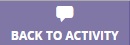 , or
, or  in the upper left-hand part of the screen to return to the screen from which you opened the reference. This button will vary depending on how the reference was opened.
in the upper left-hand part of the screen to return to the screen from which you opened the reference. This button will vary depending on how the reference was opened. - Click
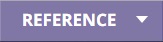 in the upper right-hand part of the screen to see the available language references, then click on the tile for the reference you want to open. The references vary by language and by content, but may include coursebooks, language overviews, alphabet exercises, cultural resources, language learning tips, and/or grammar information. See Using references for details. (Not all lessons have additional references.)
in the upper right-hand part of the screen to see the available language references, then click on the tile for the reference you want to open. The references vary by language and by content, but may include coursebooks, language overviews, alphabet exercises, cultural resources, language learning tips, and/or grammar information. See Using references for details. (Not all lessons have additional references.) - Click
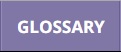 in the upper right-hand part of the screen to see a list of the words and phrases in the current course. See Using the Language Glossary for details. (Not all lessons have glossaries.)
in the upper right-hand part of the screen to see a list of the words and phrases in the current course. See Using the Language Glossary for details. (Not all lessons have glossaries.) - Click
 in the upper right-hand part of the screen to adjust the volume.
in the upper right-hand part of the screen to adjust the volume. - Click
 in the upper right-hand part of the screen to change your settings. In the menu, choose Help overlays to control the help overlays, or choose About to see the version number and other information about the program. Some languages also have a Change input method option that lets you switch your typing method.
in the upper right-hand part of the screen to change your settings. In the menu, choose Help overlays to control the help overlays, or choose About to see the version number and other information about the program. Some languages also have a Change input method option that lets you switch your typing method.
- Using references
- Language-specific information
- Typing accents or special characters
- Typing special scripts