Using the Objectives screen
The Objectives screen is the first screen in a lesson. It provides information about the lesson and what it teaches.
To use the Objectives screen:
- Read the information about the lesson on the screen. Depending on your language and your version of the program, there may be various types of lessons available: welcome lessons, vocabulary list lessons, Quick Start lessons, and more. Students who are using this program as part of a class may also have assigned lessons created by their instructor. Some lessons are standalone learning experiences, while others are part of larger courses.
- After reading the objectives, do one of the following:
- The first time you use a lesson, click START LEARNING or press the Enter key to open the first activity in the lesson.
- After you have begun a lesson, click RESUME LEARNING or press the Enter key to pick up where you left off in your most recent activity. With this option, you can make progress even with short study sessions.
- Click
 in the upper left-hand part of the screen to open a different activity or assessment. The navigation menu will also let you print or export the vocabulary from the current lesson. See Using the navigation menu for more information.
in the upper left-hand part of the screen to open a different activity or assessment. The navigation menu will also let you print or export the vocabulary from the current lesson. See Using the navigation menu for more information. - Click
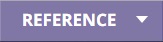 in the upper right-hand part of the screen to open various language resources. (This feature may not be available for all languages or versions of the program. When available, the number and type of references may vary.) See Using references for more information.
in the upper right-hand part of the screen to open various language resources. (This feature may not be available for all languages or versions of the program. When available, the number and type of references may vary.) See Using references for more information. - Click
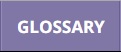 in the upper right-hand part of the screen to see a list of the words and phrases in the current course. (This feature may not be available for all lessons.) See Using the Language Glossary for details.
in the upper right-hand part of the screen to see a list of the words and phrases in the current course. (This feature may not be available for all lessons.) See Using the Language Glossary for details. - Click
 in the upper right-hand part of the screen to change your settings. In the menu, choose Help overlays to control the help overlays, or choose About to see the version number and other information about the program. Some languages also have a Change input method option that lets you switch your typing method.
in the upper right-hand part of the screen to change your settings. In the menu, choose Help overlays to control the help overlays, or choose About to see the version number and other information about the program. Some languages also have a Change input method option that lets you switch your typing method.
Transparent Language, Inc. is not responsible for lessons or other content created or edited by outside sources.
- Using the navigation menu
- Printing or exporting lessons
- Using references
- Controlling help overlays
- Selecting an input method
- Getting technical support
- Contacting Transparent Language