Using Language and Grammar Tips
This activity allows you to explore important aspects of your new language through quick, informative videos.
To use Grammar and Language Tips:
- If there is more than one video available, select the one you want to watch by clicking on it in the list on the right-hand side of the screen.
- After you have chosen a video, click
 to start it.
to start it. - Watch and follow along with the video.
- While the video is playing, you can do any of the following:
- Click
 to pause the video. Click
to pause the video. Click  to start it again when you are ready.
to start it again when you are ready. - Click and drag the slider below the window to move backwards or forwards in the video. Note that you cannot move forward beyond the point that you have already watched.
- Click
 and click on the slider bar to change the video volume.
and click on the slider bar to change the video volume. - Click
 to expand the video to fill the screen. Press the Esc key or click
to expand the video to fill the screen. Press the Esc key or click  to shrink it when you are ready.
to shrink it when you are ready.
Note: If the list of videos is too long to fit on the screen, a scroll bar and a search box will appear. Typing a word or part of a word in the search box will automatically filter the list to show just the videos that include that text in their title. Clear the search box to see the entire list again.
At any time, you can also do any of the following:
- Press Ctrl/Cmd+H to see a list of shortcut keys for this activity.
- Click
 ,
, 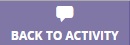 , or
, or  in the upper left-hand part of the screen to return to the screen from which you opened the reference. This button will vary depending on how the reference was opened.
in the upper left-hand part of the screen to return to the screen from which you opened the reference. This button will vary depending on how the reference was opened. - Click
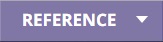 in the upper right-hand part of the screen to see the available language references, then click on the tile for the reference you want to open. The references vary by language and by content, but may include coursebooks, language overviews, alphabet exercises, cultural resources, language learning tips, and/or grammar information. See Using references for details. (Not all lessons have additional references.)
in the upper right-hand part of the screen to see the available language references, then click on the tile for the reference you want to open. The references vary by language and by content, but may include coursebooks, language overviews, alphabet exercises, cultural resources, language learning tips, and/or grammar information. See Using references for details. (Not all lessons have additional references.) - Click
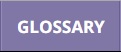 in the upper right-hand part of the screen to see a list of the words and phrases in the current course. See Using the Language Glossary for details. (Not all lessons have glossaries.)
in the upper right-hand part of the screen to see a list of the words and phrases in the current course. See Using the Language Glossary for details. (Not all lessons have glossaries.) - Click
 in the upper right-hand part of the screen to adjust the volume.
in the upper right-hand part of the screen to adjust the volume. - Click
 in the upper right-hand part of the screen to change your settings. In the menu, choose Help overlays to control the help overlays, or choose About to see the version number and other information about the program. Some languages also have a Change input method option that lets you switch your typing method.
in the upper right-hand part of the screen to change your settings. In the menu, choose Help overlays to control the help overlays, or choose About to see the version number and other information about the program. Some languages also have a Change input method option that lets you switch your typing method.